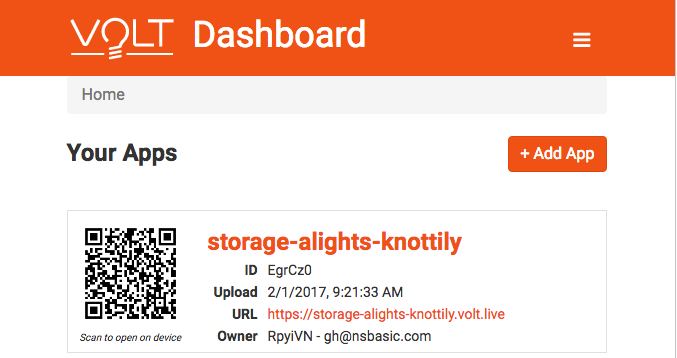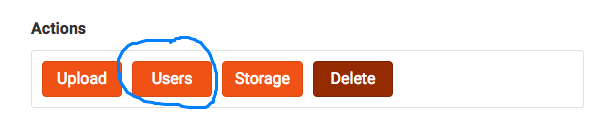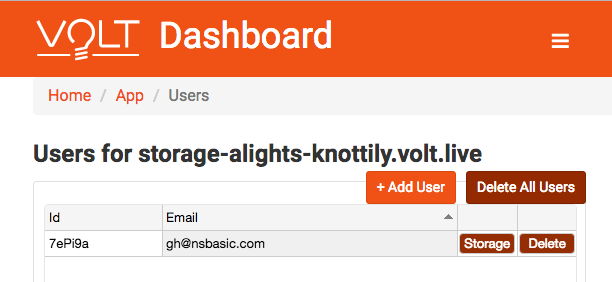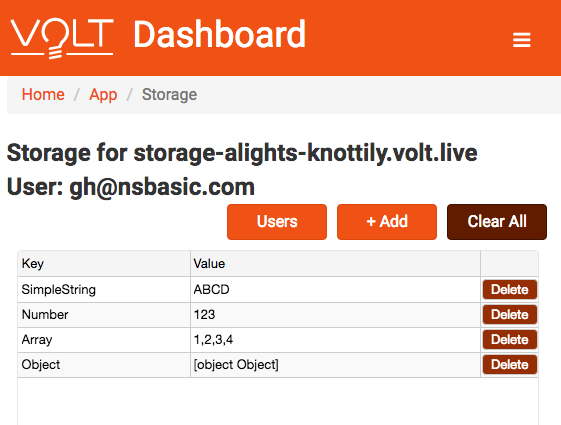When you use serverStorage, the data is saved on the Volt Server. The Dashboard is your tool to manage the apps you have saved on Volt. One of its features is that you can examine and change the data in serverStorage.
Here’s how.
Start by opening the Dashboard and signing on using your account. It will show a list of your apps. You’ll see something like this:
storage-alights-knottily is the Storage sample which comes with AppStudio. I’ve deployed it to Volt and set myself up as a user of it. Running the Storage sample (from Volt, of course) I saved some data to serverStorage. Let’s have a look at it.
Click on “storage-alights-knottily” to bring up the App screen.
(This isn’t the complete App screen – but partway down the page, you’ll see the Action buttons as above.)
We’re interested in the Users button, since we want to look at serverStorage for users of this app. The Storage button on this screen looks at the appStorage, something we will look at in another blog post.
Clicking on the Users button brings up the Users screen. It’s a list of users of this app. There is only one user.
Click on the Storage button to bring up the Storage screen for the user.
This shows all the items in serverStorage for this app and user.
In this case, the names of the storage items are their data types. You can add and delete values. Clear All will get rid of all entries for the user. You can edit the entries, but your changed values will be saved as strings, not the original data types.